3. Creating, opening and closing
Creating a problem
To create a problem or a new entity, choose File-> New from the main menu:
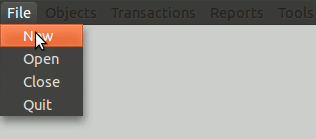
The program asks you the name and location of the new database that will contain the data of this new problem:
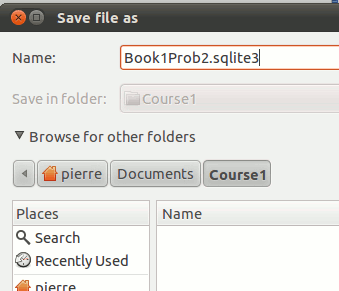
In this example, the directory is “Course1” in “Documents”. The name of the database file is “Book1Prob2.sqlite3.” You can replace “Course1”, “Book1Prob2.sqlite3” by the names you want, for example, “Basic_Accounting” instead of “Course1” and “SmithNumber1.db” instead of “Book1Prob2.sqlite3.”
The database used is SQLite version 3. To differentiate the file type from others, it is useful to add the extension “.sqlite3”, that is to say, a period followed by sqlite3 which indicates that the database is SQLite version 3. For cons, the new system, you can name the file whatever you want.
The file is created directly. If the file exists, the following warning appears:
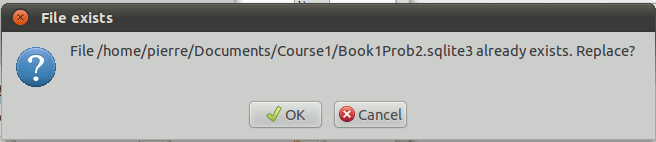
If you click OK, the existing file will be destroyed and replaced by a new database file.
When creating or opening a database, the software shows the “Control” form.
- When creating, you can choose the type of standards, “IFRS” or “NOT IFRS”, delete some of the proposed ledger accounts, change the entity's name and specify the general journal number.
- The next time you open the database, you can not change accounting standards, or delete general ledger accounts in this form. GL accounts are changed later by selecting Object-> GL Accounts.
The software then presents the “Control” form:
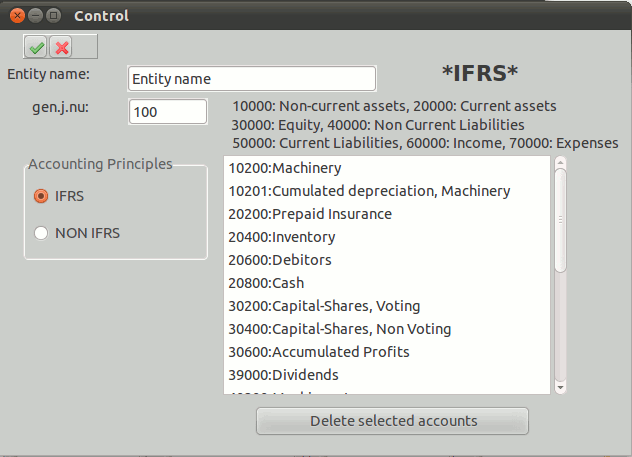
Parameters of the entity
The two parameters that can be modified any time is the name of the entity and the last general transaction number in the database. Here, “ABC Ltd.” is the name of the entity and “123” is the last general journal number:
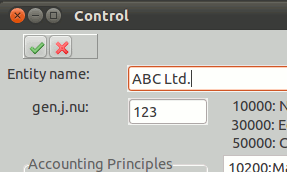
Accounting Standards
The two parameters that can be changed only when creating are the entity's accounting standards, “IFRS” or “NON IFRS”, and the suggested list of ledger accounts:
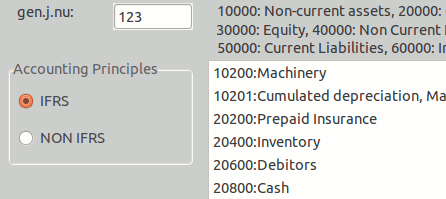
The grouping of accounts is changed depending on the “IFRS” or “NON IFRS” choice. For example, in “IFRS”, non-current assets have the codes from 10000 to 19999. In “NON IFRS”, non-current assets have the codes from 20000 to 29999.
General ledger accounts
To facilitate the creation of the chart of accounts, a list of accounts is suggested. Just delete the ledger accounts that will not be used in the problem by selecting and pressing on the button “Delete selected accounts”:
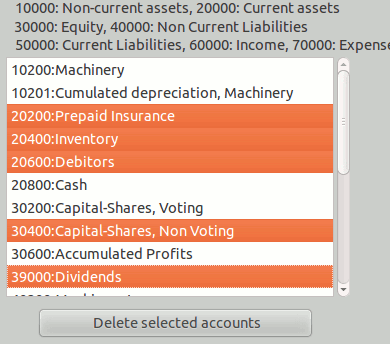
Here, the accounts “20200” to “20600”, “30400” and “39000” are selected for deletion.
To select contiguous multiple accounts, click on the first, here “20200.” Hold the “Shift” key and click the last “20600.” To select noncontiguous accounts, hold down the “Control (Command on Mac)” key and click on each account, here “30400” and “39000.”
Finally, click on “Delete selected accounts” to remove accounts that are not useful in the problem.
If an account in the problem differs slightly from the account suggested, keep it and change it later with the menu choice “Objects-> GL Accounts”, for example, “20800: Cash.” If the account name in the problem is Bank, keep the account “Cash” and change its name later.
Opening a problem
To open an existing problem or an entity already created, choose File-> Open from the main menu:
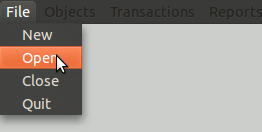
The program asks you the name and location of the database that contains the data for the problem:
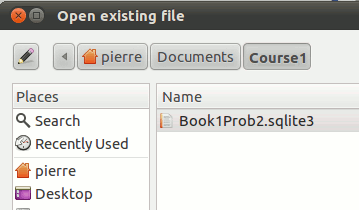
In the example, the directory is “Course1” in Documents. The name of the database file is “Book1Prob2.sqlite3.”
The “Control” form is displayed to show the name of the entity and the list of ledger accounts:
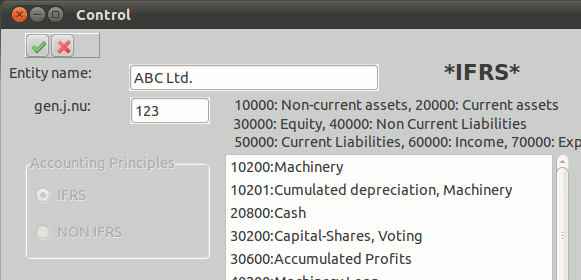
Close the “Control” form and the menu becomes active:
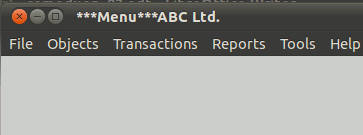
The file name of the database is shown in the lower left corner:
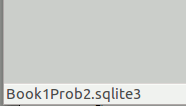
Closing a problem
To close a problem, choose File-> Close from the main menu:
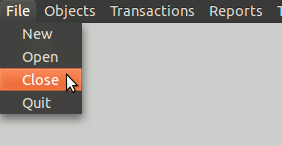
Exit the software
To exit the program, choose File->Quit from the main menu:
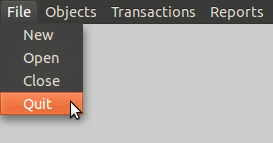
Temporary folder
When opening an accounting database, the software creates a temporary directory named “tmpDbf7” which contains the temporary files. The folder is required for the software to work correctly. Temporary files are created and destroyed in this folder.
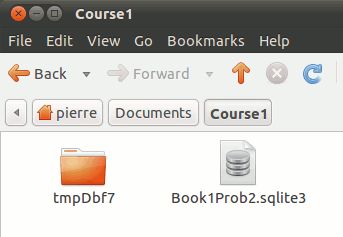
All files in this directory and the directory itself are destroyed when closing the database. If you want to save reports, use the “Save As ...” menu of your spreadsheet.
If an incident occurs and the temporary directory “tmpDbf7” is still there, it will be cleaned and destroyed with the next opening and closing cycle.